When you’re running a tech VA business, especially as a solopreneur, having efficient and streamlined processes is essential. You are your own boss, and managing your time and goals is what will make or break your success! Let’s dive into how I use the project management tool ClickUp to organize my tech VA business.
ClickUp is my favorite project management tool to organize my tasks, goals, delegate tasks to team members, and just overall stay organized. From my managing task lists and project plans, to content creation, to fulfilling client deliverables, I literally could not run my life without ClickUp. It has become an indispensable tool in my day to day operations, allowing me to stay on top of my tasks and priorities.
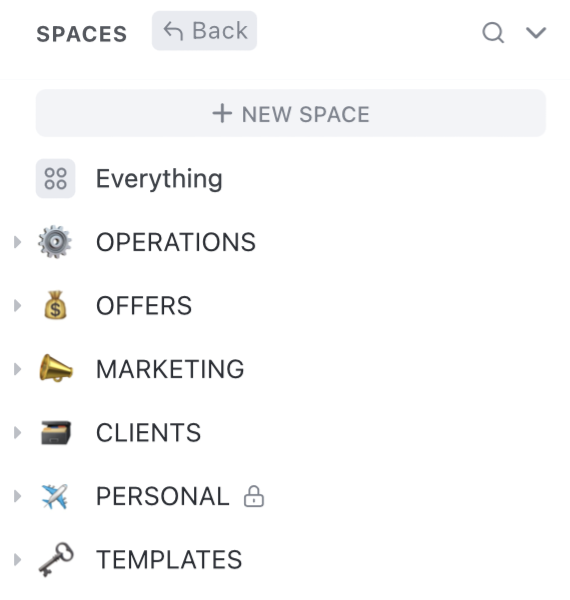
How I’ve Structured My Spaces in ClickUp
If you’re familiar with ClickUp, then you’ll know that it’s structured with a unique hierarchy of Workspace >> Spaces >> Folder >> List. It can be easy to make this super complicated, since there are so many tools and resources within ClickUp. But my main goal is to make things as simple as possible, while still managing everything at the level of detail-orientation that keeps my Virgo moon happy.
After years of tweaking and messing around with what spaces work well for me, I’ve landed on the following:
- Operations
- Offers
- Marketing
- Clients
- Templates
- Personal
Keep in mind that in order to have more than 5 spaces, you will need to use at minimum the ‘Unlimited’ ClickUp pricing tier at the time of writing this in July of 2023. If you’re looking to stick to the free plan, you could probably turn the ‘Templates’ space into a folder in ‘Operations’ and simply label the folder ‘Templates.’
Space #1: Operations
This is pretty much where I keep all of my ‘tasks’ and ‘to dos’ specific to my business. I have shifted with how I structure this, simply because I’ve found more streamlined ways that match how my brain works, but here’s what I have so far:
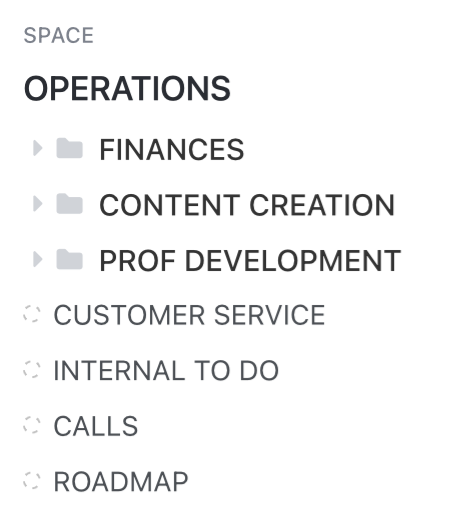
I have three folders, and 4 lists outside of the three folders.
Inside of the ‘Finances’ Folder, I have a ‘Bookkeeping’ list that stores all the tasks to keep my finances straight, as well as a ‘Sales Tracker’ that I’ve connected to ThriveCart and via Zapier to have a breakdown of where my income is coming in from.
The ‘Content Creation’ Folder has one list that’s always there titled ‘Content Tasks,’ where I store any content things that need to happen that may not be connected in the ‘Marketing’ base. Things like updating a social media profile, checking in on a Later integration, etc. It could be labeled marketing tasks if that makes sense to your brain too.
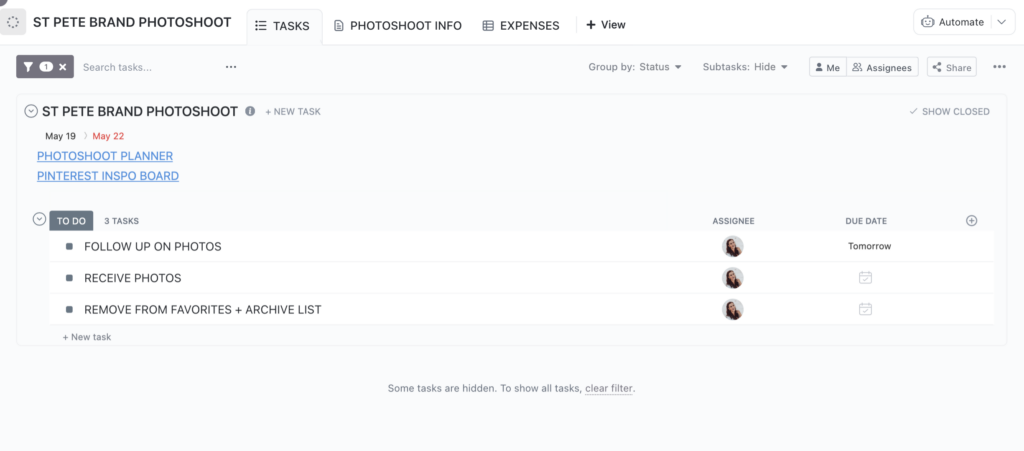
I have this as a folder vs. a list to allow a space for any specific projects that are bigger for content creation. For example, I have an entirely separate list for a photoshoot I recently did with a clear project plan laid out for it. And by having it as a separate list, I can include the photographer on that list without sharing unnecessary information to her. If you don’t have as complex of content needs, you can simply leave this as a ‘Content Tasks’ or ‘Marketing Tasks’ list.
The ‘Prof Development’ Folder is where I keep track of the online courses I’ve purchased, and the tasks along with them. While I don’t store the actual course resources in ClickUp (I have a database in Notion for that), I do track my action items in ClickUp. For larger programs that I want plenty of space to create a plan for, I’ll create a separate list for it.
As for the rest of the lists, here’s a quick summary for what I include in them:
- Customer Service List: Here is where I keep track of ‘Open Cases’ for Customer Service things that pop up. This way, I can make sure everyone is followed up with and no one falls through the cracks.
- Internal To Do List: This is my ‘catch all’ for anything I think of that needs to be done, and I don’t know where it should go.
- Calls List: I have a Zap in Zapier that connects my ‘Client Calls’ Google Cal to ClickUp, so I can keep track of any notes or tasks for that specific call inside of ClickUp.
- Roadmap List: Here is where I track my goals and projects that I want to complete over the course of a year or quarter using the Gantt view in ClickUp.
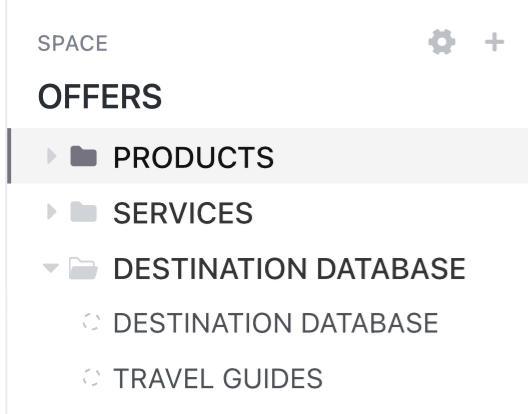
Space #2: Offers
Inside of the ‘Offers’ Space, I currently have 3 folder. They’re pretty simple, as my product + service suite isn’t super robust at the time of writing this in July 2023.
The ‘Products’ Folder keeps track of all of my digital products that I have for sale, and the tasks associated with it. I also have separate lists for each of my freebies to make sure I capture any tasks needed for updating those.
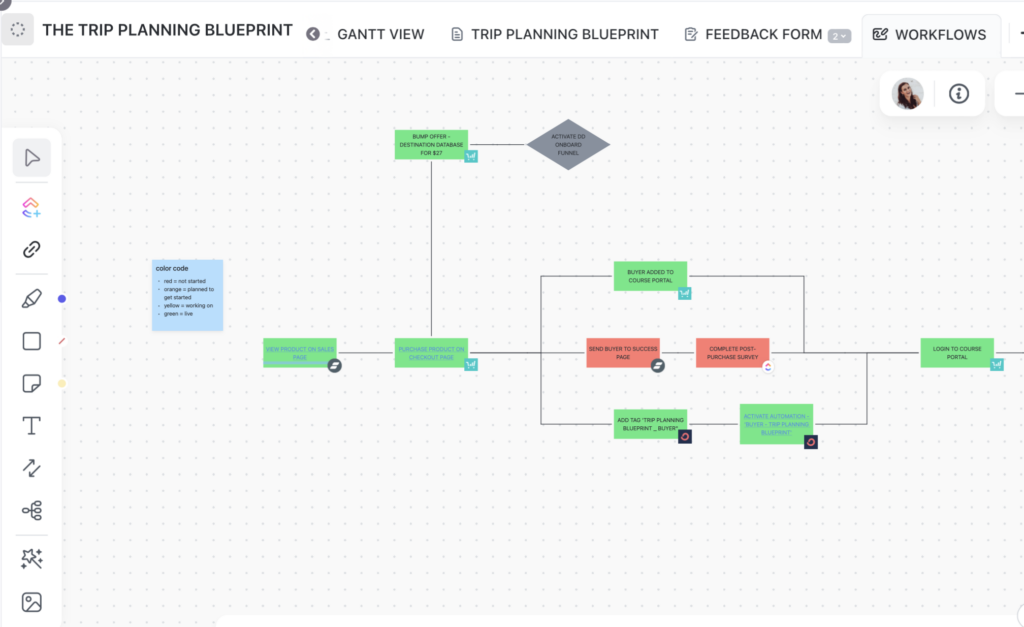
Now, one of the craziest things I’ve done for each of my products (and it uses one of my absolute favorite tools that ClickUp has) is map out the funnel for each of my products using ClickUp’s Whiteboard feature. This helps me keep track of each individual step in the customer journey, and any updates I may want to make on that journey. This has really helped me with prioritizing all of the steps that I need to have set up for a product to be sold, as well as all of the updates that could happen but don’t need to in order to optimize both the customer journey, conversions, and revenue.
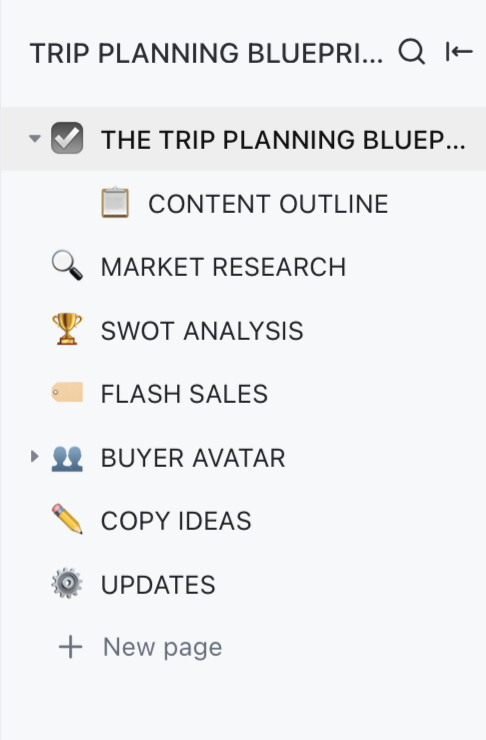
For each product, I also have a Doc in the list where I store everything related to that specific product. It really helps keep everything in one place.
Which is a mantra I live by for everything in life (when it comes to organization) – ‘One place for everything.’
The ‘Services’ Folder is pretty much the exact same as the ‘Products’ Folder. I have a ‘Service Info’ doc for each service that outlines very similar information to the doc pictured above, a Whiteboard with the workflow my clients will go through (from Sales to Onboarding to Service Fulfillment to Offboarding), and a Task list for anything that needs to be updated for that service. **One important thing to note, this is NOT where I store Client tasks. Those are in the ‘Clients’ Space which I’ll dive into in a moment.
And lastly, I have a folder for my ‘Destination Database.’ I started off with just a list for it, but as I’ve added more travel guides to the database, I just found I needed a separate list to keep track of updates. That’s the beauty of ClickUp, how customizable it is!
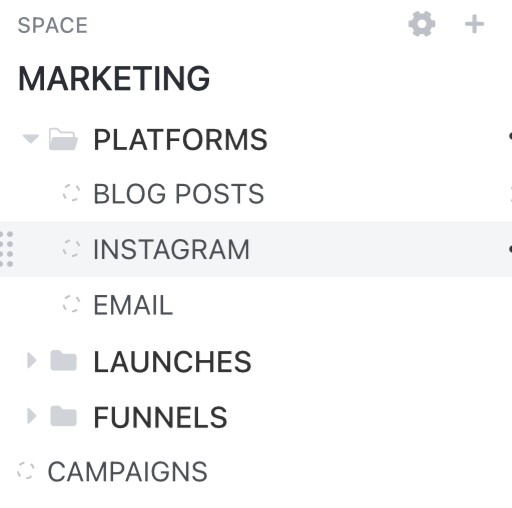
Space #3: Marketing
The ‘Marketing’ Space is where I keep track of the individual pieces of content to create. There’s 3 different folders:
- ‘Platforms’ Folder: This is where I manage all the individual pieces of content from a platform level. Whenever a task is created in each of these lists, a template is applied with the necessary workflow so I don’t have to recreate the wheel every time I create a piece of content for the platforms.
- ‘Launches’ Folder: This is where I manage the pieces of content for a singular launch container. It has a bit of a hybrid structure that is similar to the ‘Platforms’ folder, but by making the list I’m able to templates the content I make for a launch so I can easily reuse and modify the content for the next time I launch a product.
- ‘Funnels’ Folder: This folder keeps track of each individual element of my funnels so I can track the performance of that funnel. I connect the lists for whatever offers and freebies are in those funnels to their corresponding list in the ‘Offers’ Space listed above.
- ‘Campaigns’ List: This is connected to the ‘Roadmap’ list that’s in my ‘Operations’ Space. I really never work out of this list, it’s simply to bring in the upcoming campaigns so I can see them in my Content Calendar
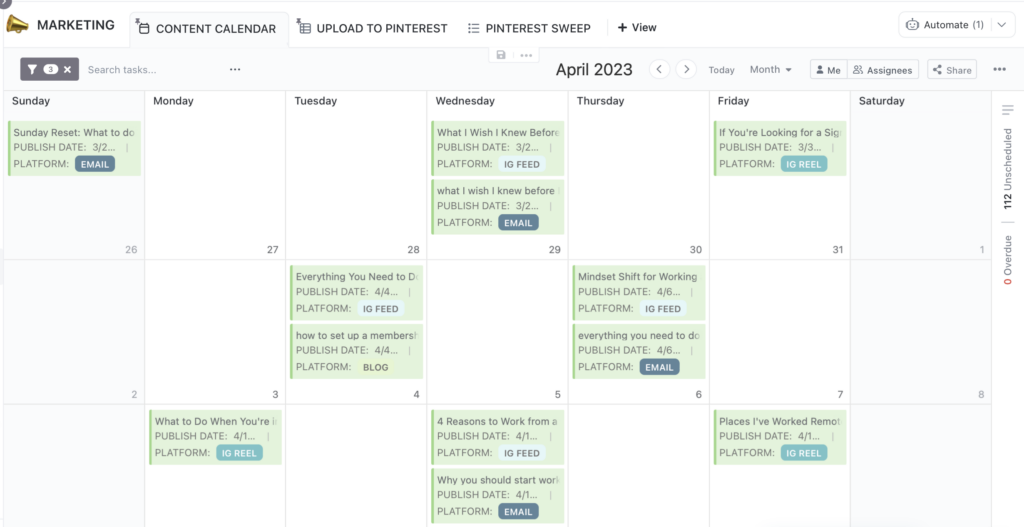
One of the beautiful things about ClickUp is the hierarchy structure it has. Because of this structure, I’m able to pull in the tasks in the 2 folders to create this overarching ‘Content Calendar’ view in the master Space view. I’m also able to set up some custom fields that make it easy for me to check if I want to repurpose something on Pinterest, so nothing is left behind.
Now, you might be wondering why the ‘Content Tasks’ aren’t located in this space. The main reason is that the ‘Marketing’ Space holds a very different intention compared to the ‘Operations’ Space. The Operations Space, in my mind, is just a large fancy to do list. The Marketing Space is where I manage the parts and pieces for my launches and funnels to be executed successfully. Sure, I could add the list in this space, and you’re welcome to do that if that works for how your brain works best.
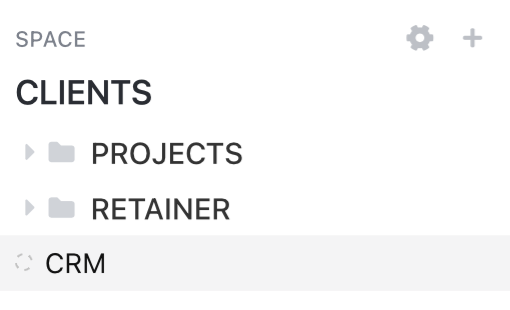
Space #4: Clients
The ‘Clients’ Space is where I manage all tasks for my clients. Depending on the structure of the service I’m providing, they’ll fall into one of 2 folders: Projects or Retainer. Project clients are a single container with clear deadlines of ‘start to finish’ for the services completed. Retainer clients are contracted clients that continue on a month-to-month basis. Each client gets their own task list with all the tasks related specifically to them, as well as an information doc with all the things I need to remember about that client.
In this space is also where I store my CRM, which is where I track leads and any follow ups that may need to happen in the upcoming days. Here I store things like contact info of leads and clients, what someone has purchased from me, what someone has expressed interest in and may want to move forward with in the future, and so on.
One thing I did want to expand on here is the difference between ‘Client Tasks’ and working on the service itself. Client tasks are anything that needs to be done for a specific client. Create a deliverable, complete a task, send a reminder, etc. Anything that’s related to updating the service itself, like updating a contract, adding a workflow in Honeybook or Dubsado, or updating a template for that service – those are all added in the corresponding ‘Services’ folder in the ‘Offers’ Space listed above.

Space #5: Personal
Naturally, my personal life is also organized within ClickUp as well. How could you expect anything else, am I right?
The ‘Personal’ Space is made up of:
- ‘Travel’ Folder: This is where I organize all the tasks for upcoming trips (which, if you know me, is a lot lol). I have a templatized checklist for each trip to make sure I don’t forget any step of the process. This is a huge reason I’m able to travel so much without losing my mind.
- ‘Routines’ List: This is where I store my weekly, monthly, and quarterly routines that keep me organized and streamlined.
- ‘Holidays’ List: I have recurring tasks each month that remind me to look for presents for my friends and family because I am the literal worst when it comes to this. So, naturally, I made a tracker to remind me. (I’m still not perfect at it, but I’ve gotten better lol)
- ‘Inbox’ List: This is my ‘I can’t be bothered to think about where a task goes but I know I need to do it’ catch-all spot. Call mom, book a dentist appointment, update insurance info, idk you get the idea. Life things go here that need to happen.
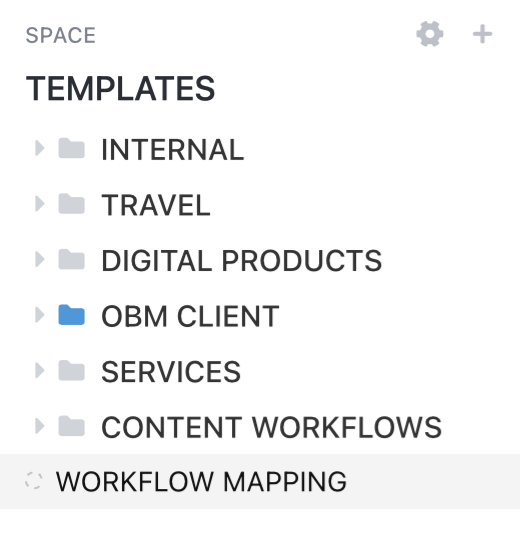
Space #6: Templates
This space is a bit of a mess because this is my ‘playzone’ in ClickUp before I integrate it in other areas. The ‘Templates’ Space is where I store pretty much all my checklists for different workflows. That way I can easily modify and update them as needed.
And there you have it. A sneak peak into my meticulously organized external brain that I could not live without otherwise I would implode. Or, on a less dramatic note, I would forget everything I needed to do.
I’m curious what your thoughts are, and how you might be implementing something similar in your own tech VA business! Let me know by either emailing me at alex@anomadicentrepreneur.com or messaging me with the chat box on the bottom righthand side of the screen!
